Refresh a Mode dashboard when a job completes
Introduction
This guide will teach you how to refresh a Mode dashboard when a dbt Cloud job has completed successfully and there is fresh data available. The integration will:
- Receive a webhook notification in Zapier
- Trigger a refresh of a Mode report
Although we are using the Mode API for a concrete example, the principles are readily transferrable to your tool of choice.
Prerequisites
In order to set up the integration, you should have familiarity with:
- dbt Cloud Webhooks
- Zapier
- The Mode API
Create a new Zap in Zapier
Use Webhooks by Zapier as the Trigger, and Catch Raw Hook as the Event. If you don't intend to validate the authenticity of your webhook (not recommended!) then you can choose Catch Hook instead.
Press Continue, then copy the webhook URL.
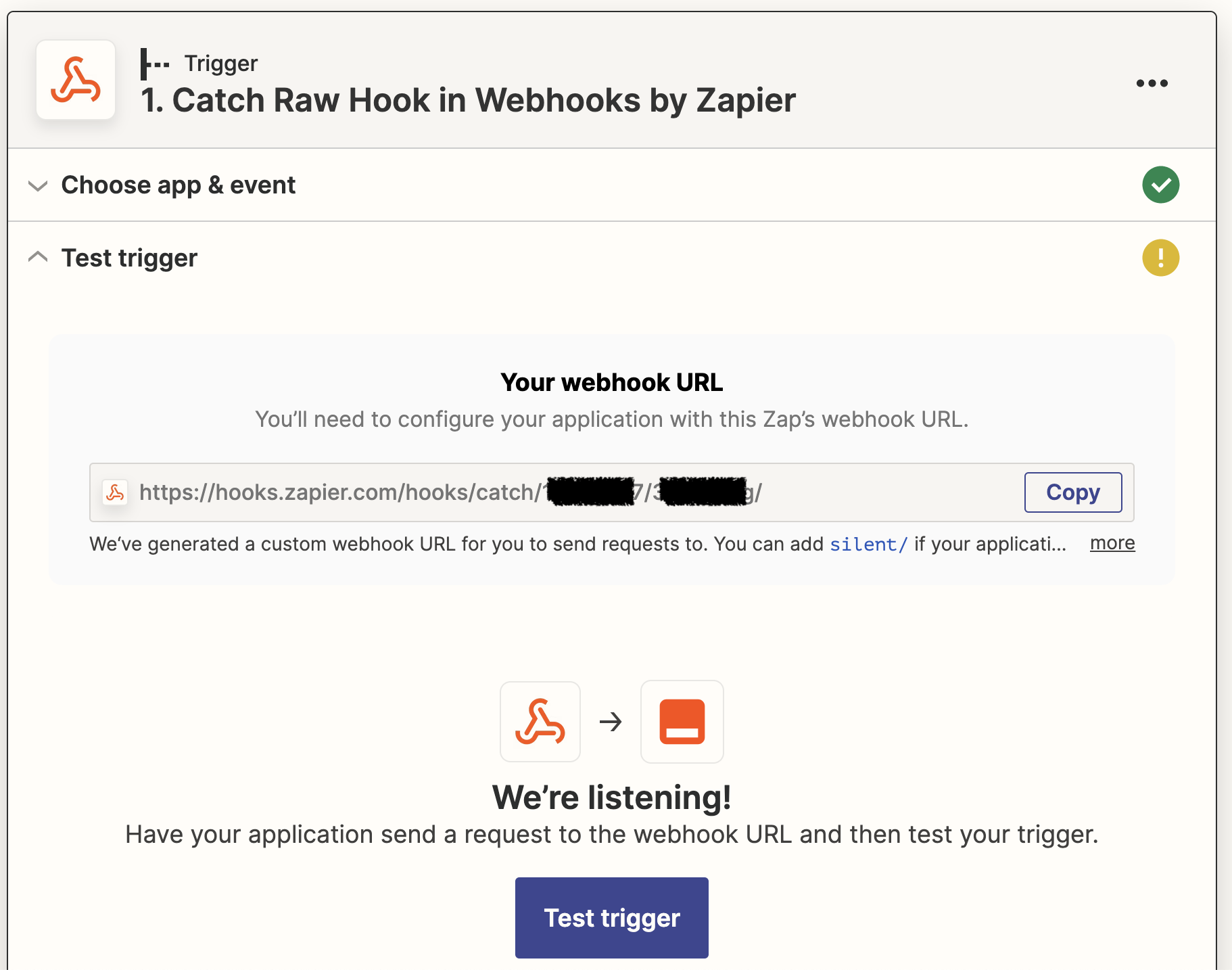
Configure a new webhook in dbt Cloud
See Create a webhook subscription for full instructions. Your event should be Run completed, and you need to change the Jobs list to only contain any jobs whose completion should trigger a report refresh.
Make note of the Webhook Secret Key for later.
Once you've tested the endpoint in dbt Cloud, go back to Zapier and click Test Trigger, which will create a sample webhook body based on the test event dbt Cloud sent.
The sample body's values are hard-coded and not reflective of your project, but they give Zapier a correctly-shaped object during development.
Store secrets
In the next step, you will need the Webhook Secret Key from the prior step, and a dbt Cloud user token or service account token, as well as a Mode API token and secret.
Zapier allows you to store secrets, which prevents your keys from being displayed in plaintext in the Zap code. You will be able to access them via the StoreClient utility.
This guide assumes the names for the secret keys are: DBT_WEBHOOK_KEY, MODE_API_TOKEN, and MODE_API_SECRET. If you are using different names, make sure you update all references to them in the sample code.
This guide uses a short-lived code action to store the secrets, but you can also use a tool like Postman to interact with the REST API or create a separate Zap and call the Set Value Action.
a. Create a Storage by Zapier connection
If you haven't already got one, go to https://zapier.com/app/connections/storage and create a new connection. Remember the UUID secret you generate for later.
b. Add a temporary code step
Choose Run Python as the Event. Run the following code:
store = StoreClient('abc123') #replace with your UUID secret
store.set('DBT_WEBHOOK_KEY', 'abc123') #replace with your dbt Cloud API token
store.set('MODE_API_TOKEN', 'abc123') #replace with your Mode API Token
store.set('MODE_API_SECRET', 'abc123') #replace with your Mode API Secret
Test the step. You can delete this Action when the test succeeds. The key will remain stored as long as it is accessed at least once every three months.
Add a code action
Select Code by Zapier as the App, and Run Python as the Event.
In the Set up action area, add two items to Input Data: raw_body and auth_header. Map those to the 1. Raw Body and 1. Headers Http Authorization fields from the Catch Raw Hook step above.
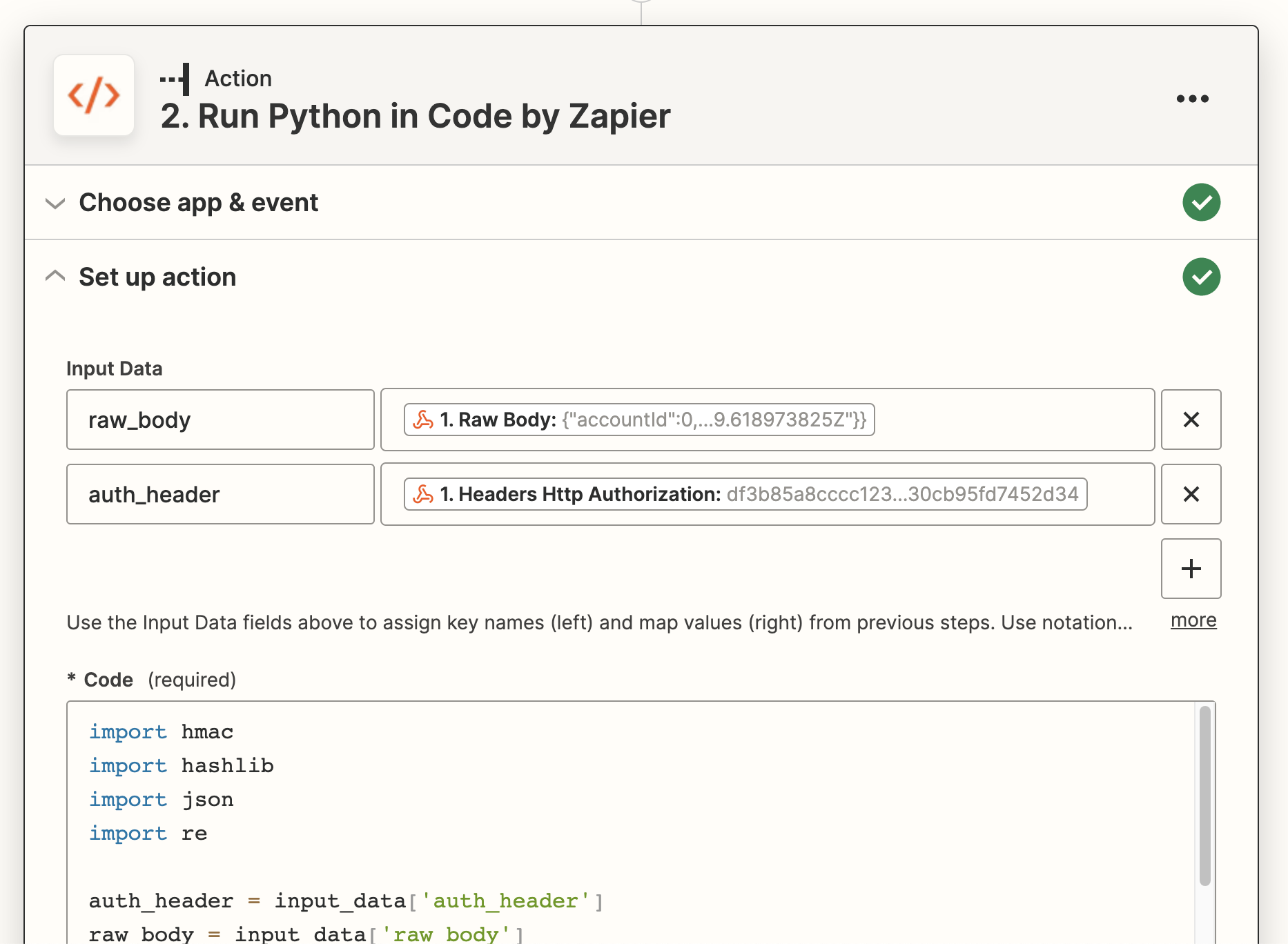
In the Code field, paste the following code, replacing YOUR_SECRET_HERE in the StoreClient constructor with the secret you created when setting up the Storage by Zapier integration (not your dbt Cloud secret), and setting the account_username and report_token variables to actual values.
The code below will validate the authenticity of the request, then send a run report command to the Mode API for the given report token.
import hashlib
import hmac
import json
#replace with the report token you want to run
account_username = 'YOUR_MODE_ACCOUNT_USERNAME_HERE'
report_token = 'YOUR_REPORT_TOKEN_HERE'
auth_header = input_data['auth_header']
raw_body = input_data['raw_body']
# Access secret credentials
secret_store = StoreClient('YOUR_SECRET_HERE')
hook_secret = secret_store.get('DBT_WEBHOOK_KEY')
username = secret_store.get('MODE_API_TOKEN')
password = secret_store.get('MODE_API_SECRET')
# Validate the webhook came from dbt Cloud
signature = hmac.new(hook_secret.encode('utf-8'), raw_body.encode('utf-8'), hashlib.sha256).hexdigest()
if signature != auth_header:
raise Exception("Calculated signature doesn't match contents of the Authorization header. This webhook may not have been sent from dbt Cloud.")
full_body = json.loads(raw_body)
hook_data = full_body['data']
if hook_data['runStatus'] == "Success":
# Create a report run with the Mode API
url = f'https://app.mode.com/api/{account_username}/reports/{report_token}/run'
params = {
'parameters': {
"user_id": 123,
"location": "San Francisco"
}
}
headers = {
'Content-Type': 'application/json',
'Accept': 'application/hal+json'
}
response = requests.post(
url,
json=params,
headers=headers,
auth=HTTPBasicAuth(username, password)
)
response.raise_for_status()
return
Test and deploy
You can iterate on the Code step by modifying the code and then running the test again. When you're happy with it, you can publish your Zap.